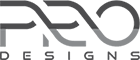Forum Replies Created
-
AuthorPosts
-
ProDesigns
KeymasterHello Hubert,
We apologize for not being able to respond sooner.
The effect you’re having an issue with happens due to the way in which HTML, CSS & JavaScript are loaded. The HTML loads first and JavaScript(which gives the sliding effect) loads after the HTML loads, thus there is re-arrangement of HTML that happens for a fraction of a second.
To resolve this, we would recommend using a page preloader plugin which will make the site loading very presentable for the user.
Hope this helps you.
Thank you
Regards,
Team ProDesigns ThemesProDesigns
KeymasterHi @Kristina Corridori,
You can add custom CSS to remove dark effect on background image.
Please log in to the admin area and go to “Appearance >> Customize >> Additional CSS”.
Paste the below code in “Additional CSS” and save it afterwards:.overlay-enabled .cycle-slide::before{ background:transparent }This should give you the desired update.
Thank you
Regards,
Team ProDesigns ThemesProDesigns
KeymasterHi @Cristian,
Unfortunately the edit you need would require a bit of lengthy customization of child theme.
Note: A child theme is a better option than updating the actual theme so we would recommend using the child theme in case you do decide to go this way.Thank you
Regards,
Team ProDesigns SupportProDesigns
KeymasterHello @Greg Ighodaro,
Thank you for purchasing our theme. We’re glad to know that you love our work.
NOTE: If you feel that you may need some of your old data back, we recommend backing up your data prior to performing the below steps.
To reset the site and get back the original content, please follow the steps below:
1. Resetting the data
Please use any of the available plugins to perform a reset of your site’s content. For instance, you could check the plugin Advanced WordPress Reset on WordPress.org.2. Activate theme
Next, please activate the theme and plugins.
Side note: This can be done by going to “Appearance >> Themes” and “Plugins” respectively.3. Importing demo content
At this stage you would have a site with only default data which wouldn’t look functional. If you were to import the demo content, the site will look and feel like how a live site generally should be, give you a head start to add your own content.
Please follow the steps as mentioned on out documentation pageHope this solves your query.
Thank you
Regards,
Team ProDesigns ThemesOctober 4, 2018 at 12:46 pm in reply to: When "Enable View Detail Icon" is checked my shop page breaks #9159ProDesigns
KeymasterHi @Natasha,
We will definitely do our best to resolve the issue.
While checking the site we weren’t able to recreate the issue for us.To expedite the troubleshooting of the issue, it would help if you could email us temporary login to the admin area. We will login and recreate the scenario so we can work on resolving the issue.
Meanwhile please feel free to let us know if you would need further assistance.
Thank you
Regards,
Team ProDesigns ThemesProDesigns
KeymasterHi @Mohammed Yakub,
The site you have mentioned uses ‘Jarida’ theme which is not one of our themes. We suggest to get in touch with the developers/support of the same.
Thank you
Regards,
Team ProDesigns ThemesProDesigns
KeymasterHi @Michelle Thompson-Laing,
Upon checking the slider on your site, it seems the delay set is a bit too long for the fade effect. This makes the button to update after a little delay and thus keeping the URL of the button to the previous slide for a little longer than expected.
To resolve this, please implement any or both of the the below two methods:
Method#1 – Change the Transition Effect
1. Login to the admin area
2. Go to “Appearance >> Customize >> Featured Slider Options >> Slider Effects Setting”
3. Change the “Transition Effect” to “scrollHorz”Method#2 – Change the Transition Delay Duration
If you would like to keep the fade effect try the below:
In step 3, instead of changing the effect, reduce the “Transition Duration”This should give you the desired behavior.
Thank you
Regards,
Team ProDesigns ThemesProDesigns
KeymasterHi @[email protected],
Thank you for purchasing our theme.
After you would have made the payment, you should have received an email from us for the purchase. You should be able to find the license key in that email.
Also, you should be able to find it from “My Account” after logging in.Hope this helps. Please feel free to let us know if you have any other query.
Thank you
Regards,
Team ProDesigns ThemesProDesigns
KeymasterHi @Gorki001,
Since the logo is not an actual image rather text, it would have issues with smaller devices. The below CSS rule will reduce the font for smaller screens but it is advised to use an image rather than a text if possible.
Please log in to the admin area and go to “Appearance >> Customize >> Additional CSS”.
Paste the below code in “Additional CSS” and save the update.@media (max-width: 512px) .main-title { font-size: 30px !important; } }This should solve your issue and you should be able to tweak the font size as you wish.
Thank you
Regards,
Team ProDesigns ThemesProDesigns
KeymasterHi @abarnett88,
You’re correct that the two changes do require CSS rules.
Please log in to your admin area and go to “Appearance >> Customize >> Additional CSS”. Add the CSS rules mentioned below.
@media screen and (max-width: 1023px) { #featured-slider #main-banner .caption { width: 50%; } } @media screen and (max-width: 851px) { #featured-slider #main-banner .caption { width: 80%; } } .business-kit-services .services-wrapper .inner-wrapper { margin-left: 0; margin-right: 0; } .business-kit-services .services-wrapper .inner-wrapper .service-item { padding-left: 0px; padding-right: 0px; margin-right: -1px; } .services-wrapper .service-item .service-text-wrap { padding: 10px; } .services-wrapper .service-item:hover .service-thumb img { top: -45px; }This will get you what you need and also you should be able tweak the values as per your requirement.
Thank you
Regards,
Team ProDesigns Themes-
This reply was modified 7 years, 3 months ago by
ProDesigns.
ProDesigns
KeymasterHi @freelymoving,
Winsome Theme is a one pager theme and thus the scrolling is added to the home page only. If you would like to have scrolling on another page you would need to create a child theme and make edits in that.
Hope this helps.
Thank you
Regards,
Team ProDesigns ThemesProDesigns
KeymasterHi @Neko Kleckner,
Thank you for purchasing our theme. The download of the purchase would have the below in it:
– licensing
– documentation
– blog-way-plus-child-1.0.3.zip
– blog-way-plus-2.0.7.zipPlease upload zip file with name ‘blog-way-plus-2.0.7.zip’.
This should solve the issue you’re getting. Please let us know if you need further assistance.
Thank you
Regards,
Team ProDesigns ThemesProDesigns
KeymasterHi @ahr,
The slides displayed are via a 3rd party plugin, ‘Revolution Slider’.
You would need to make some tweaks as mentioned in their documentation page here. You should be able to find the required configurations for adjusting the look for different screens.
Please let us know if we can help any further.
Thank you
Regards,
Team ProDesigns ThemesProDesigns
KeymasterHello @4pixel-media,
The theme by default done not support maintenance mode, however you can use a plugin to do it.
You should find good options on the WordPress.org page.
Hope this helps.Thank you
Regards,
Team Promenade ThemesSeptember 17, 2018 at 9:30 am in reply to: How to reduce the white space between the images on the home page? #8985ProDesigns
KeymasterHi @Anderson,
To reduce the white space between the images on the home page, please follow the below steps:
1. Log in to the admin area of your site
2. Go to “Appearance >> Customize >> Additional CSS”
3. Add the below CSS rules to the input of “Additional CSS”:
.education-our-team-section .our-team-wrapper .inner-wrapper,.education-gallery-section .gallery-wrapper .inner-wrapper{margin: 0 -5px;}
.education-our-team-section .our-team-wrapper .inner-wrapper .our-team-item{padding: 0 5px;margin-top: 0;}
.education-gallery-section .gallery-wrapper .inner-wrapper .gallery-item {padding: 0 5px;margin-bottom: 10px;margin-top: 0;}This should give you the look you need. You can tweak the values as you feel necessary.
Thank you
Regards,
Team ProDesigns Themes -
This reply was modified 7 years, 3 months ago by
-
AuthorPosts