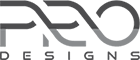Forum Replies Created
-
AuthorPosts
-
nirav
KeymasterHello LeafDesignsz,
Greetings of the day!
The exporting issue might be the issue of the plugin, you are using for export product.
Can you please try another plugin. It may be work with other export plugins.Thank you
March 25, 2019 at 3:30 am in reply to: Problem with the disappearance of the slider after adding it #11238nirav
KeymasterHello Mona,
Greetings of the day!
1.
Only one slider appears, but when the second and third sliders are set, all the salidates disappear and do not appear !!!
You would need to make some tweaks as mentioned in this documentation page here.
You should be able to find the required configurations for adjusting the slider.2.
Also there is another problem The wadgat menu on the home page does not appear after adding it! Work?
You will find perfect guidelines from this documentation for how to set up the homepage widget area.
Please let us know if we can help any further.
Thank you
nirav
KeymasterHello Keri,
Greetings of the day!
Sorry, there is no such controller for change title and content in our theme.
You can do it by adding custom CSS from the admin area.Please feel free to let us know if you have any further queries.
Thank you
nirav
KeymasterHello rj,
We have tried to solve your issue but it will not help.
We recommended you to upload logo in 140*80 ration.This will solve all your issues and no need to add any custom CSS.
If you upload proper logo size image then remove all your added custom CSS code related to menu.Thank you.
nirav
KeymasterHello rj,
You can add custom CSS for exand with of advertisement box.
Please follow below steps to add custom CSS.
1) Please log in to the admin area
2) Go to “Appearance >> Customize >> Additional CSS”.
3) Paste the below code in “Additional CSS” and save it afterward:#home-page-advertisement-area .container{max-width: inherit; padding: 0 15px;}Please feel free to let us know if you have any further queries.
Thank you
nirav
KeymasterHello Steven,
Thank you so much for your kind words of appreciation! It’s our pleasure to create a theme useful for you and others who can utilize it.
Thank you
March 20, 2019 at 10:30 am in reply to: Some problems with my page – display different in page and customize page #11183nirav
KeymasterHello Cuonghd,
Thank you so much for your kind words of appreciation! 🙂
We are happy to help you. Feel free to contact us if you need further help.Thank you
Regards,
Team ProDesignsMarch 20, 2019 at 6:06 am in reply to: Some problems with my page – display different in page and customize page #11168nirav
KeymasterHello cuonghd06,
I see go to top button. but in my site, It hasn’t appeared
You can show “scroll to a top” button using custom CSS.
1) Please log in to the admin area
2) Go to “Appearance >> Customize >> Additional CSS”.
3) Paste the below code in “Additional CSS” and save it afterward:.scrollup{ display: inline }when I uncheck carousel it displays ok
We have reviewed on your site and it seems one error displayed from “autoptimize”. Can you please check by deactivating the unnecessary plugin. In our demo site, it working perfectly.
Product display picture
It might be also a plugin issue.
We hope this solution will help you.
Thank you
nirav
KeymasterHello rj,
Greetings of the day!
As per your requirement, this code will help you to show the full image.
Please follow below steps to add custom CSS.
1) Please log in to the admin area
2) Go to “Appearance >> Customize >> Additional CSS”.
3) Paste the below code in “Additional CSS” and save it afterward:#home-page-advertisement-area .advertisement-widget .advertisement-wrap { padding: 60px 15px; }You can change padding value as per your requirements.
Thank younirav
KeymasterHello Will,
Greetings of the day!
Thank you so much for sharing the screenshot.
You have checked that this image in header images and this is a broken image, so it is not loaded.By removing this image from the header image, your issue will be resolved.
1. Login to your admin panel.
2. Go to Appearance >> Customizer >> Header Image
3. Remove broken image from added images.And you are.
Thank you
-
This reply was modified 6 years, 7 months ago by
nirav.
nirav
KeymasterHello Will,
Thank you so much for your kind words of appreciation!
Can you please explain more? We are sorry, we did not understand your issue.
May we request you to provide us a screenshot of the issue or website URL?Thank you.
nirav
KeymasterHello Claus,
We apologize for not being able to respond earlier.
You can change heading title from h2 to h1 using a child theme.
You can create find step by step documentation to create the child theme.Once your child theme is ready,
1. Copy content-page.php file from THEME_FOLDER >> template-parts
2. Past it in the child theme folder.
3. Change<h2 class="entry-title">', '</h2>to<h1 class="entry-title">', '</h1>in child theme file.Hope this will solve your issue.
Thank you
nirav
KeymasterHello Will,
1. In my wordpress pages, it shows one Home page. On the website, it shows two. How do I delete the other home page?
We have checked in your site and its working fine now. If you still face any issue please share the screenshot.
2. How do I make the Home page look like all the other pages I created?
You can set the different page template as you want for your Home page.
- Login to your admin panel,
- Go to Pages >> “Edit” Home page >> Page Attributes
- Set “Template:” as you want for your Home page/.
Images still do not load in the header.
We have checked in your site and its working fine now. If you still face any issue please share the screenshot.
4. How can I order the pages the way I want?
You can manage your menus from the admin area.
- Login to your admin panel,
- Go to Apperance >> Menus
- By drag and drop, you can manage your menu items.
Hope it will work for you.
Thank you
nirav
KeymasterHello @Blakeg,
We would be glad to help you but it’s great, you have a shared solution with @366.
Thank you
nirav
KeymasterHello @366daysofrunning,
To remove the underline under “Blog” text, the above code will work perfectly.
You can add this code in Additional CSS.- Please log in to the admin area
- Go to “Appearance >> Customize >> Additional CSS”.
- Paste the below code in “Additional CSS” and save it afterward:
Please feel free to let us know if you have any further queries.
-
This reply was modified 6 years, 7 months ago by
-
AuthorPosts