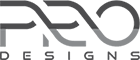- This topic has 5 replies, 3 voices, and was last updated 6 years, 9 months ago by
nirav.
-
AuthorPosts
-
March 5, 2019 at 8:30 pm #10957
Anonymous
InactiveHi. Until recently, Blog Way seemed to be working fine. Today, however, I noticed on my home page (which is set to recent posts), above everything there’s a random header titled “Blog.” What’s the right way to get this to go away? I can’t even find a place to change “Blog” to something else. I could hide it with style hacks, but I’d prefer not to. Is there some way to get rid of it “correctly”? Thanks!
Here’s a screen shot:
 March 6, 2019 at 6:13 am #10967
March 6, 2019 at 6:13 am #10967nirav
KeymasterHello Blakeg,
Thank for using our theme.
We have added the “blog” title for SEO friendly header tags in our previous update.
For your permanent solution, we will add the setting in customizer in the admin area.
So that if anyone wants to hide or change the title then they can.In the meantime, if you need to hide, you can do this via a custom CSS.
- Please log in to the admin area
- Go to “Appearance >> Customize >> Additional CSS”.
- Paste the below code in “Additional CSS” and save it afterward:
.page-title{display:none;} .site-main > header{border-bottom: 1px solid #eee;}Thank you
Regards,
Team ProDesignsMarch 15, 2019 at 11:01 pm #11114Anonymous
InactiveHi, I followed those steps and was able to remove the “Blog” text. How do I also remove the grey line underneath it so that the posts grey box aligns with my Author grey line? Thanks!
March 16, 2019 at 12:47 am #11115Anonymous
InactiveHi 366,
Here’s what I did to get rid of everything and get the gray borders to line up:
/* Temp. remove "Blog" text from home page */ .page-title { display:none; } .site-main > header { border-bottom: none; margin: 0; padding: 0; }I don’t _think_ I didn’t anything else, so hopefully customizing your CSS with the above will do the trick.
March 18, 2019 at 3:24 am #11128nirav
KeymasterHello @366daysofrunning,
To remove the underline under “Blog” text, the above code will work perfectly.
You can add this code in Additional CSS.- Please log in to the admin area
- Go to “Appearance >> Customize >> Additional CSS”.
- Paste the below code in “Additional CSS” and save it afterward:
Please feel free to let us know if you have any further queries.
March 18, 2019 at 3:29 am #11129nirav
KeymasterHello @Blakeg,
We would be glad to help you but it’s great, you have a shared solution with @366.
Thank you
-
AuthorPosts
- You must be logged in to reply to this topic.