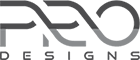Home › Support › Super Construction Plus › Slider image not on page
- This topic has 8 replies, 3 voices, and was last updated 5 years, 1 month ago by
jc_anchor555.
-
AuthorPosts
-
May 12, 2020 at 10:36 am #15837
Hubert
ParticipantHi,
The slider image also appears on top of the page when you follow the “read more”
How not to show the image on the page while the slider image remains?May 19, 2020 at 12:32 pm #15931nirav
KeymasterHi Hubert,
Hope you are doing good!
Could you please share with us your website here or send us the email on [email protected] so we can check the issue and can provide you an effective solution.
Have a great day ahead!
Thanks and Regards,
Team ProDesignsMay 27, 2020 at 9:38 am #16045Hubert
ParticipantSolved by mail.
Thanks.Hubert
September 3, 2020 at 8:05 pm #16911jc_anchor555
ParticipantCould you please share with us your website here or send us the email on [email protected] so we can check the issue and can provide you an effective solution.
I have the same question and would like the answer you gave to Hubert. I bought a license to this template and will send the email. Thanks.
-
This reply was modified 5 years, 1 month ago by
jc_anchor555.
September 4, 2020 at 3:08 am #16914jc_anchor555
ParticipantI found a tutorial with the answer to remove featured images on the page after selecting “Read more.” Add this snippet of css in Appearance > Customize > Additional CSS
.size-full .wp-post-image, .hide { display: none !important; }Be aware that this removes all featured images from all pages. You can still insert images as needed for each page in the page editor.
“.size-full” is only used on article featured images so it leaves all the other post images alone.
I added the “.hide” class so that I can hide the first paragraph for each page and use it only for the featured slider caption like this:
WP Page Caption only:
<p class="hide">The page caption will display in slider but not the page itself!</p>Gives you the flexibility to control the content more easily in the slider and the page.
September 4, 2020 at 4:09 am #16915jc_anchor555
ParticipantOne mistake in the CSS code above. Remove the space between .size-full .wp-post-image. Corrected code:
.size-full.wp-post-image, .hide { display: none !important; }September 4, 2020 at 5:27 am #16917jc_anchor555
ParticipantUpon further examination, I discovered that team members and clients also use the CSS combination in CSS above so I added one more style to the code to avoid hiding any other images. This hides featured images on pages and featured captions that are not intended to be part of page content.
.featured-thumb .size-full.wp-post-image, .hide { display: none !important; }Important to follow exact spacing with the classes.
September 4, 2020 at 10:01 am #16934nirav
KeymasterHello There!
Hope you are doing good!
If you are still facing the issue then please provide us your website URL here or on [email protected] as it will help us the check the issue in detail and we can provide you an effective solution.
Have a great weekend ahead!
Regards,
Team ProDesignsSeptember 4, 2020 at 2:29 pm #16937jc_anchor555
ParticipantSolved with the CSS and method I described above.
Thanks!
-
This reply was modified 5 years, 1 month ago by
-
AuthorPosts
- You must be logged in to reply to this topic.