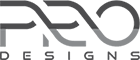Home › Support › Medical Way Plus › How to update?
- This topic has 4 replies, 2 voices, and was last updated 5 years, 8 months ago by
Brian.
-
AuthorPosts
-
August 7, 2018 at 12:26 am #7852
Brian
ParticipantThe version of Medical Way Plus I purchased and had website content built on was v1.0.2
Not sure if the way to update is a simple uploading the theme of later version up to WordPress, but will I lose my finished content by doing this?What’s the change log of v1.0.5 by the way?
August 7, 2018 at 12:55 pm #7853ProDesigns
KeymasterHi @brian,
To update the theme to the latest version, please log in to the admin and under the menu item “Dashboard” click on “Updates”.
Under the “Themes” title, you should see a list of themes that have an update available. Select Medical Way Plus and click on Update. This should update the theme to the latest version.The v1.0.5 has couple of upgrades and fixes along with addition of a theme info page.
We hope your queries are resolved. Please let us know if you need any further assistance.
Thank you
Regards,
Support Team
Promenade ThemesAugust 8, 2018 at 4:29 pm #7854Brian
ParticipantThanks for your reply.
I’ve followed the instruction but it displays “Your themes are all up to date” under ‘Updates-Themes’, while the version is still 1.0.2 under ‘Appearance-Themes’.Any ways for WordPress to be notified of updates available? (I also hit the ‘check again’ button under ‘Dashboard-Updates’)
Thanks
August 14, 2018 at 12:21 pm #7855ProDesigns
KeymasterHi @Brian,
It seems you haven’t activated your license key. Once you activate your license key with us, the updates will be available.
In case you have tried activating the license key, please kindly follow the below steps to do a basic troubleshooting of your license:–
Checking that the proper license key is added and that the key is active
1. From your admin area visit Appearance >> Theme License
2. You should be able to see the status and expiry date of your license
3. If license key is configured properly and the license is active then you should be able to update the theme from from Appearance >> Theme
4. You will see a notification ie. ‘New version available. Update now’. Clicking on update now button will update the theme to the latest versionIf you do not have the key or are facing problems activating it, please let us know and we will send you the key via email.
Thank you
Regards,
Support Team
Promenade ThemesAugust 15, 2018 at 9:24 am #7856Brian
ParticipantIt worked after following your instruction.
Outstanding support.Thanks guys
-
AuthorPosts
- You must be logged in to reply to this topic.