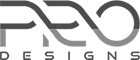Medical Way Plus
Medical Way Plus is responsive health theme for doctors, hospitals, medical clinics, pediatric, dental, gynecology, general therapist and all medial websites. It can be sound partner for developing functional and flexible medical websites as it comes with inbuilt theme options, custom widgets and sections. Get perfect, modern and professional website with no coding knowledge. Making your website your own is easier than ever before with Medical Way Plus.
Theme Installation
From WordPress Dashboard
- Log in to the WordPress Administration Panels.
- Go to the Appearance panel, then Themes.
- Click Add New.
- Upload the Zip file of Medical Way Plus
- After Installing the theme Click Activate button
FTP Installation (alternate method)
- Use your FTP software to browse to wp-content/themes folder.
- Extract medical-way-plus.zip and upload the folder.
- Once it’s uploaded, go to your WordPress Admin, browse to Appearance > Themes.
- Click the Activate link.
Recommended Plugin
This plugin is used in demo to make appointment form and contact form.
This plugin is used in demo for shop (e-Commerce) features.
Import Demo Content
Follow the method below to import demo content of the theme
- Install One Click Demo Import Plugin. You can get it here
- Activate it and go to Appearance >> Import Demo Data
- Upload .xml, .wie and .dat files respectively and import them
Download demo content here
After demo data is imported please follow these steps:
- Go to Settings >> Reading, select A static page option and assign Home and Blog page like shown in image below.
- Go to Appearance >> Menus and assign Main Menu to Primary Navigation, Top Menu to Top Navigation and Social Menu to Social Links
- Install Contact Form 7 plugin and replace shortcodes.

Adding Content
Page
To create page on your site, it’s easy. Follow the below listed methods.
- Go to Administration Panels
- Go to Page and Click on Add New
- Give the title of the page and add the content
- Set the featured image for the post from right corner.
- Click on Publish Button.
- Add more page like the above methods.
Post
To create post on your site, it’s easy. Follow the below listed methods.
- Go to Administration Panels
- Go to Posts and Click on Add New
- Give the title of the post and add the content
- Set the featured image for the post from right corner.
- Set that post on the Category.
- Click on Publish Button.
- Add more post like the above methods.
Category
To create categories, follow the below steps.
- Go to Administration Panels
- Go to Posts > Categories
- Give the title of the category
- Click on Save
- The added category will appeared on the Add Post Page.
Widgets
After the recommended plugin installed, your theme will have added custom widget. Use the available custom widget to make the theme as demo. Go to Appearance > Customize > Widgets > Home Page Widget Area and Add the available widget on this section. Check the every available options for the widget.
Added custom widget are:
- MW: Contact
- MW: CTA
- MW: Departments
- MW: Facts
- MW: Latest News
- MW: Services
- MW: Social
- MW: Team
- MW: Testimonials
Add the above listed Widget on Home Page Widget Area or any other widget area to achieve the design as demo.
Customization Options
Go to the Admin Panel > Appearance > Customize

Logo, Site Title & Tagline
- Go to Appearance > Customize > Site Identity
- Find the options for Logo, Site Title and Tagline.
- If preview is fine, click on save and publish to save the changes.

Colors
- You can easily change the background of the site.
- Go to Appearance > Customize > Colors
- Change the color as your need.
- If preview is fine, click on save and publish to save the changes.

Header Image
Header image will be used for breadcrumb background on inner pages. You need to enable Custom Background option of Breadcrumb settings to make header image visible as background of breadcrumbs.
- Go to Appearance > Customize > Header Image
- You can upload multiple images and randomize theme on page load.
- Click on Save & Publish to save the changes.

Background Image
You can easily change the background image of the site.
- Go to Appearance > Customize > Background Image
- Change the color as your need.
- If preview is fine, click on save and publish to save the changes.

Theme Options
Go to Appearance > Customize > Theme Options
This section includes Header Options, Layout Options, Footer Options, Breadcrumb Options and options for team, services and department pages.

Header Options
From this section you can manage, Site Title & Tagline.(Show/Hide Site title and Tagline), information of top header and social icon options.
- Go to Appearance > Customize > Theme Options > Header Options
- Check all the available options on this section.
- Click on Save & Publish to save the changes.
Layout Options
This section includes Left Sidebar, Right Sidebar & No Sidebar. You can manage excerpt length of posts from here.
- Go to Appearance > Customize > Theme Options > Layout Options
- Check all the available options on this section.
- Click on Save & Publish to save the changes.
Footer Options
This option allow you to change copyright text on footer of the site.
- Go to Appearance > Customize > Theme Options > Footer Options
- Check all the available options on this section.
- Click on Save & Publish to save the changes.
Breadcrumb Options
This section includes 3 options for breadcrumb. If you select custom background options for breadcrumb, you need to add image from Appearance >> Header Image. Enable Overlay option to enable or disable overlay of custom background is available.
- Go to Appearance > Customize > Theme Options > Breadcrumb Options
- Check all the available options on this section.
- Click on Save & Publish to save the changes.
Services Page Options
From this section you can choose page to list for services. Sub Pages of selected page will be listed as services. Link to individual page can be controlled (enable/disable) with Disable link to services detail page option and description with Excerpt Length option.
- Go to Appearance > Customize > Theme Options > Services Page Options
- Check all the available options on this section.
- Click on Save & Publish to save the changes.
Departments Page Options
From this section you can choose page to list for departments. Sub Pages of selected page will be listed as different departments. Link to individual page can be controlled (enable/disable) with Disable link to department detail page option and description with Excerpt Length option.
- Go to Appearance > Customize > Theme Options > Departments Page Options
- Check all the available options on this section.
- Click on Save & Publish to save the changes.
Team Page Options
From this section you can choose page to list for team members. Sub Pages of selected page will be listed as different team members. Link to individual page can be controlled (enable/disable) with Disable link to member detail page option.
- Go to Appearance > Customize > Theme Options > Team Page Options
- Check all the available options on this section.
- Click on Save & Publish to save the changes.
Featured Slider Options
This option allow you to control status and options of slider. It has 2 sub sections: Slider Type and Slider Options.

Slider Type
This option allow you to enable or disable slider, change description length, select slider pages and assign button/button-link for each slider.
- Go to Appearance > Customize > Theme Options > Featured Slider Options > Slider Type
- Check all the available options on this section.
- Click on Save & Publish to save the changes.
Slider Options
This option allow you to change settings of slide like transition effects, timing, captions, arrow, autoplay and more.
- Go to Appearance > Customize > Theme Options > Featured Slider Options > Slider Options
- Check all the available options on this section.
- Click on Save & Publish to save the changes.
Menus
This theme comes with three menu locations. Primary Navigation, Top Navigation and Social Menu

Primary Navigation
- This menu will appear on Main menu for the site, right of the main logo.
- Create a menu and add the items on the menu.
- Set the menu on the Primary Menu.
- Save the Menu
Top Navigation
- This menu will appear on top header menu of the site.
- Create a menu and add the items on the menu.
- Set the menu on the Top Navigation Menu.
- Save the Menu
Social Menu
- Add the link for social Menu(Use Custom Link to create this menu)
- In custom link, add link for Facebook Menu(www.facebook.com/username)
- Add the menu and follow the same steps for twitter, Instagram.
- Select the Social Menu for this.
- If preview is fine, Click on Save & Publish to save the changes.

Widgets Area
Go to Appearance > Customize > Widgets

Sidebar
- From Widgets, go to Sidebar
- Select the widgets or items to be kept on the side bar like Search, Pages, Recent Posts, Recent Comments, Categories, Archives, Text, Calendar, etc.
- SAVE AND PUBLISH the sidebar items.
Home Page Widget Area
- You can add the available widget on this section to make the home page as demo.
- You can select the different widgets for different footer.
- SAVE AND PUBLISH the widgets selected to be kept on footer area.
Footer
- Inside Widgets, you can see the footer options.
- There are for footer options i.e. footer1, footer2, footer3, footer4.
- You can select the different widgets for different footer.
- SAVE AND PUBLISH the widgets selected to be kept on footer area.
Static Front Page
- Go to Appearance > Customize > Static Front Page
- See the available options for the front page displays.
- SAVE AND PUBLISH the option selected.

Added Custom Widget
Add this available widgets on widget area to make the awesome sites. Go to Appearance > Customize > Widget and add the widget on required widget area.

1. MW: Services
This widget is use to list services on home page. This widget includes, Service Page, Excerpt Length, Enable link to detail page, Pages Select Options & Appointment Form fields.
- Service Page: This option is to select title and description of the section.
- Excerpt Length: It controls the length of description listed as services.
- Enable link to detail page: Enable or disable link to detail page of each services.
- Pages: You can select the pages for service list.
- Appointment Form: Shortcode of contact form, wufoo form, ninja form, etc can be used for appointment form.
2. MW: CTA
With the help of this widget, you can maintain the home page section with title, content, button and link.
- CTA Page: Select the page to show the information for Call to Action. Title, Content and Featured Image of this page will be used.
- Button Text: Add your own text for the CTA button.
- Button URL: Your own url goes there.
3. MW: Departments
This widget is use to list departments on home page. This widget includes, Department Page, Select Image Position, Excerpt Length, Enable link to detail page & Pages Select Options.
- Department Page: This option is to select title and description and image of the section.
- Select Image Position: Image can be shown at left or right of section.
- Excerpt Length: It controls the length of description listed as departments.
- Enable link to detail page: Enable or disable link to detail page of each department.
- Pages: You can select the pages for department list.
4. MW: Facts
This widget help to make the facts section on home page like demo. Your counter will appear on the home page. Set the values from the widget options.
- Title: Title for the facts section.
- Icon One: Name of the font awesome icons. Find More fonts Name Here.
- Count One: Add the value, the counter will stop there.
- Text One: Name name of the first counter.
- Background: Select full size image for parallax background of this section.
Follow the same steps above for other icons as well.
5. MW: Team
It helps to show the team members on your site. Use the available options on the widget to display the list of members.
- Team Page: You can select parent page here. Sub-pages of page selected will be used to list team members.
- Number of Posts: Controls the number of posts listed on team section.
How to add position of team member like shown in demo?
To add position, email, phone number, etc for team member you can use description field of image like shown below:

6. MW: Testimonials
This widget can be used to display testimonial with fade, scroll and other effects.
- Title: Title for the testimonial section.
- Testimonial Page: You can select parent page here. Sub-pages of page selected will be used to list testimonial, name and image of person and content of each testimonial.
- Background Image: Select full size image for parallax background of this section.
Slider setting for testimonial slider is available in this widget. Please check each option carefully and use as per your requirement.
7. MW: Latest News
This widget is useful to create Blog section on home page.
- Title: Title for the news/blog section.
- Select Category: Select the category to display the latest news on the Home page.
- Number of Posts: You can set the number of post to show on that section.
- Exclude Categories: If you want to exclude posts from any category, you can use this option.
Please provide ID of category you wish to exclude. Multiple categories can be used separated with comma.
- Number of Columns: Select the number of columns to show on that section.
- Excerpt Length: It controls the description length of blog/news posts listed in this section.
- Hide Excerpt: Use it if you wish to hide post description in home page.
- Hide Read More Button: Use it if you wish to hide read more button in home page.
8. MW: Social
This widget is useful to create social links on the widget area. Set the social menus, that menu will appeared with the help of this widget. In the above section, we already discussed about how to create social menu.
9. MW: Contact
This widget is use for contact section on home page. This widget includes Title, Shortcode Field, Contact Page Descriptions Select Options & background as well. This Widget have Background image options to add the background image for that section.
- Title: Title for the contact section.
- Form Shortcode: We recommend you to use Contact Form 7 shortcode to make the contact form like demo. It support shortcode of contact form 7, gravity form, wufoo form, ninjaform and other contact plugins.
- Contact Page: You can select the page with the contact descriptions like business hours, google map, address, etc.
- Background Image: Select the background image to make that section parallax with background image.
Official Support
Hope, this will help to make the home page as demo.
If you have any further query, please use theme official support forum.