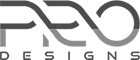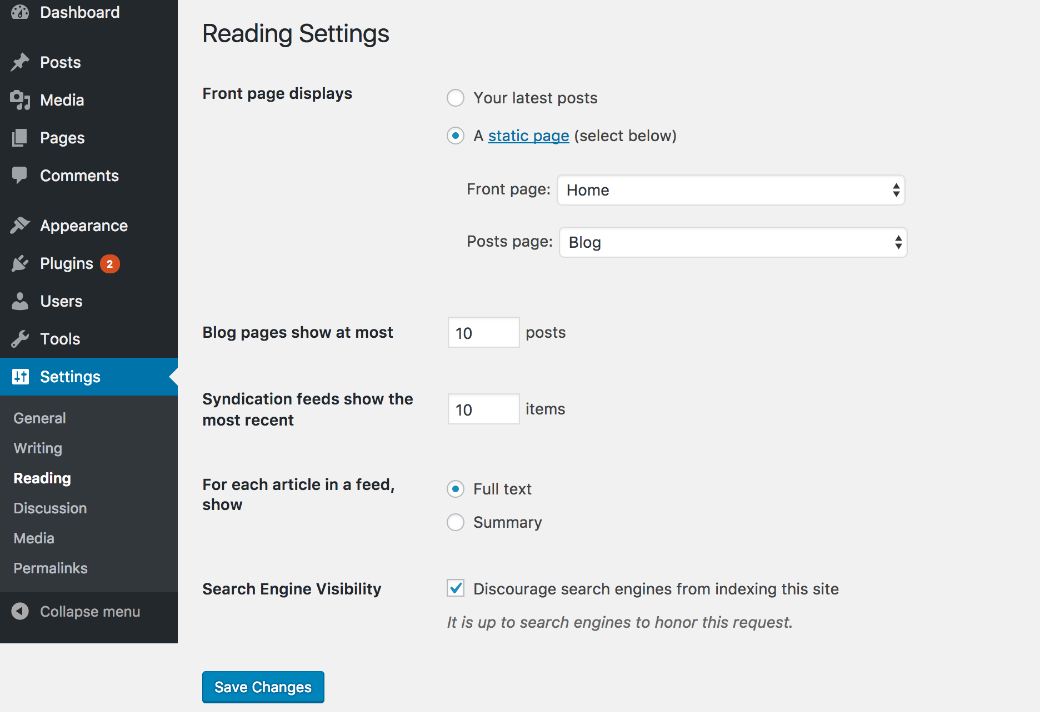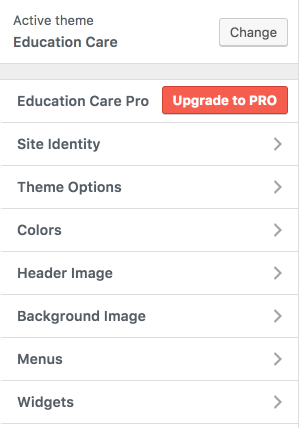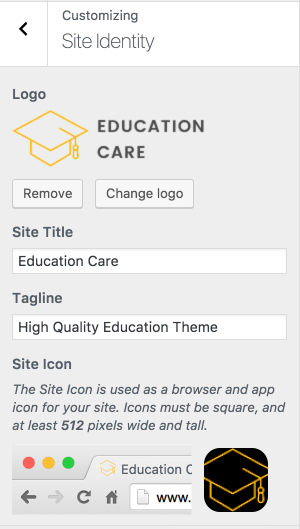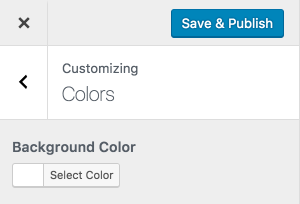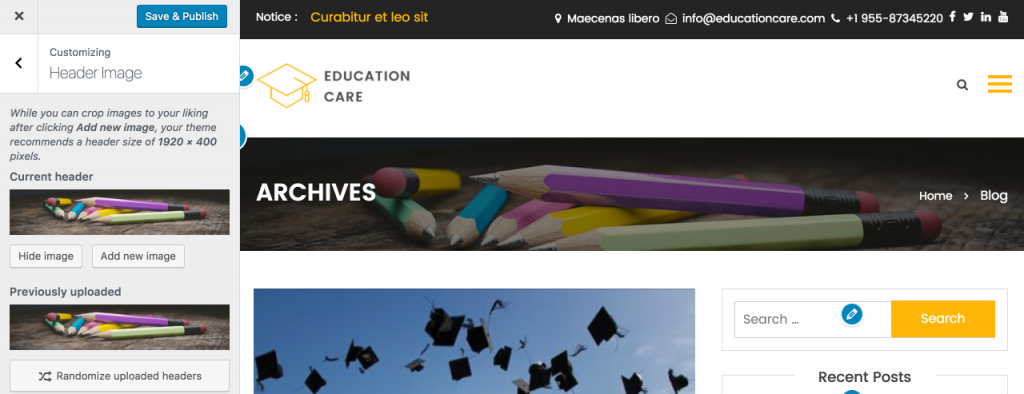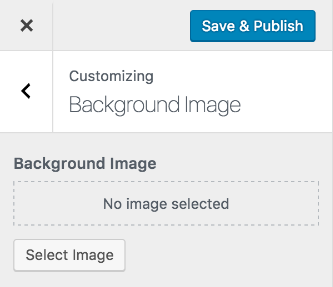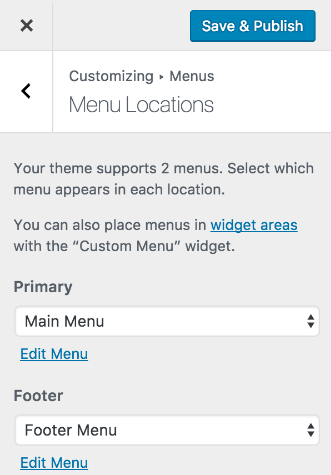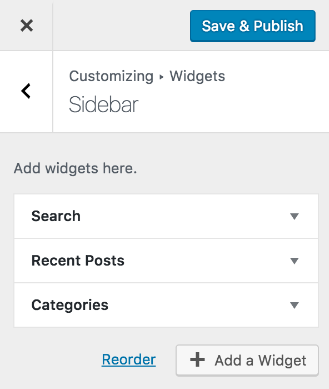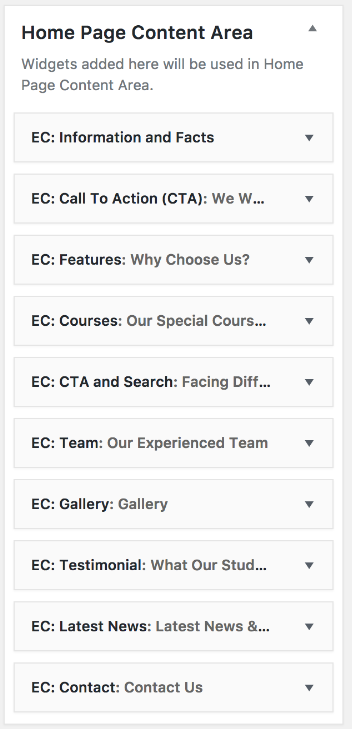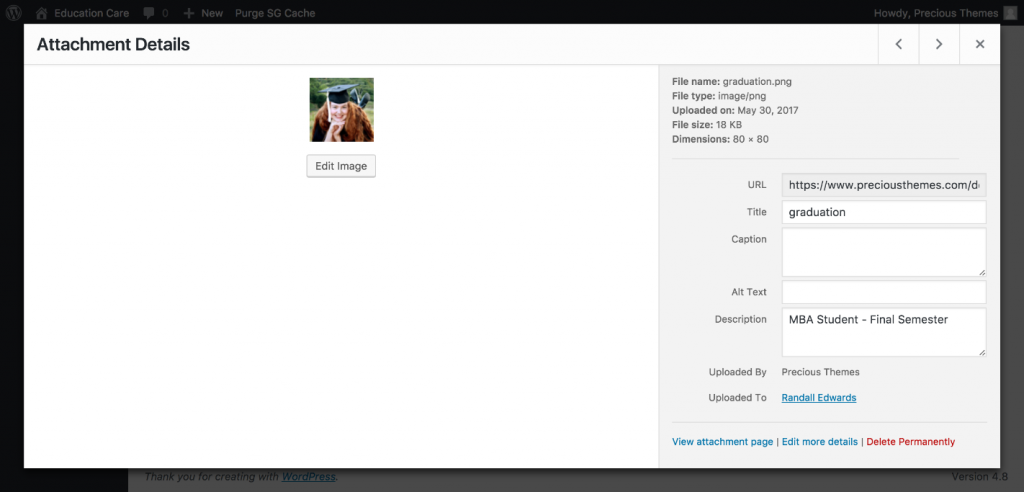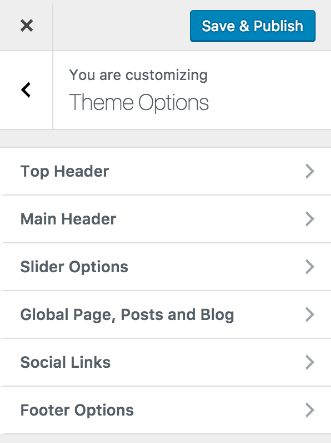Education Care
Education Care is free, full responsive, clean, modern looking and professional WordPress theme. This theme is best for kindergarten, school, university, college, academic institutions, training centers, coaches, LMS and other educational websites. It is not bound to educational websites as it is multipurpose theme. It can be used for any general, minimal, multipurpose, business, corporate, portfolio, digital agency, landing page, product showcase and all informative websites. Education care comes with inbuilt features like customizer to change all settings of website, widget section which can be managed by drag and drop, gallery, call to action, feature highlights, stat counter, featured courses and more. Speed optimization, security, dedicated support forum and well documentation are major features of this theme. Education Care aims to provide you best and unique website with minimal technical knowledge.
Theme Installation
From WordPress Dashboard
- Log in to the WordPress Administration Panel.
- Go to the Appearance panel, then Themes.
- Click Add New.
- Upload the Zip file of Education Care
- After Installing the theme Click Activate button
FTP Installation (alternate method)
- Use your FTP software to browse to wp-content/themes folder.
- Extract education-care.zip and upload the folder.
- Once it’s uploaded, go to your WordPress Admin, browse to Appearance > Themes.
- Click the Activate link.
Demo Content Installation
Follow the method below to import demo content of the theme
- Install One Click Demo Import Plugin. You can get it here
- Activate it and go to Appearance >> Import Demo Data
- Upload .xml, .wie and .dat files respectively from demo content folder and import them
Download demo content here
After Demo Import
- Go to Appeareance >> Menu and assign Main Menu to Primary and Footer menu to Footer locations
- Go to Settings >> Reading and select A static page option then assgin home and blog pages as shown in image below.
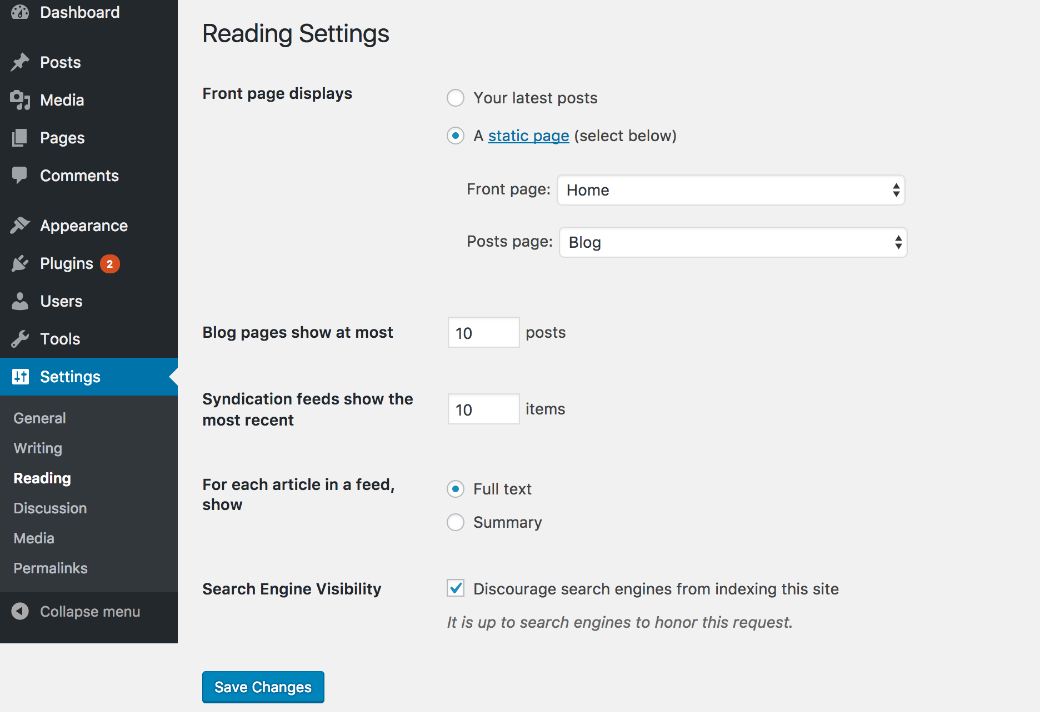
Adding Content
Page
Follow the method below to create pages on your site
- Go to Administration Panels
- Go to Page and Click on Add New
- Give the title of the page and add the content
- Set the featured image for the post from right corner.
- Click on Publish Button.
- Add more page like the above methods.
Post
Follow the method below to create posts on your site
- Go to Administration Panels
- Go to Posts and Click on Add New
- Give the title of the post and add the content
- Set the featured image for the post from right corner.
- Set that post on the Category.
- Click on Publish Button.
- Add more post like the above methods.
Category
Follow the method below to create category on your site
- Go to Administration Panels
- Go to Posts > Categories
- Give the title of the category
- Click on Save
- The added category will appear on the Add Post Page.
Customization Options
Go to the Admin Panel > Appearance > Customize
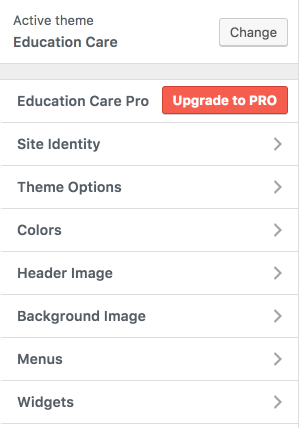
Logo, Site Title & Tagline
- Go to Appearance > Customize > Site Identity
- Find the options for Logo, Site Title and Tagline.
- Click on Save and Publish button to save the changes.
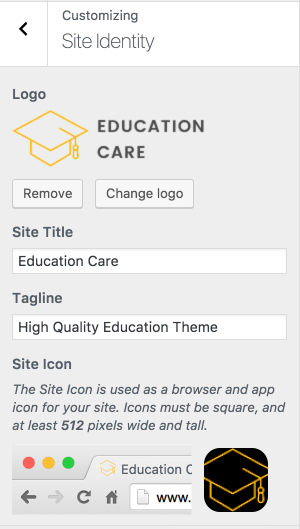
Color
- Background of the site can be changed from this option.
- Go to Appearance > Customize > Colors
- Change the color as your need.
- Click on Save and Publish to save the changes.
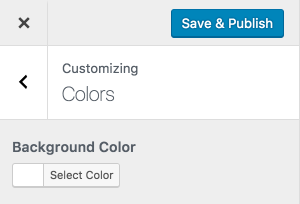
Header Image
This option can be used to change the background image of breadcrumb of inner pages. You can upload multiple images and load them randomly as well.
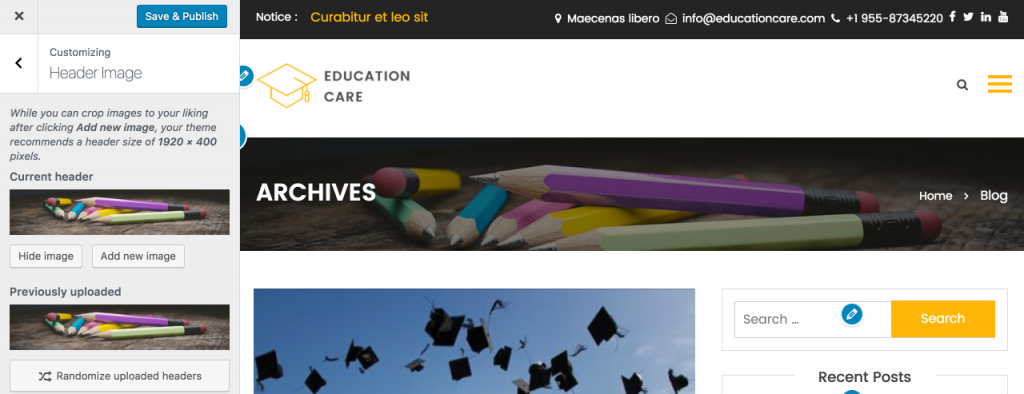
Background Image
You can change the background image of the site through this option.
- Go to Appearance > Customize > Background Image
- Upload and assign image as per your need.
- Click on Save and Publish to save the changes.
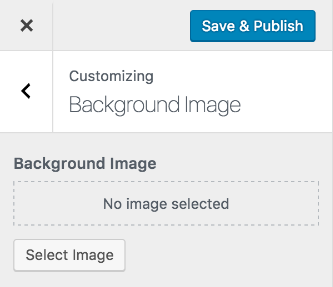
Menus
This theme comes with two menu locations. Primary Menu and Footer Menu
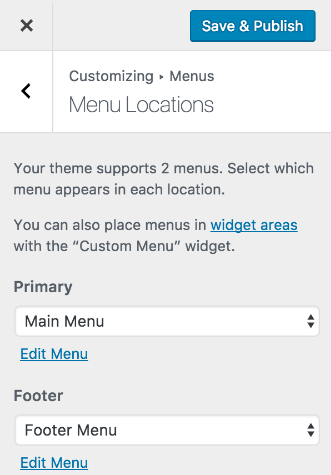
Primary Menu
- This menu will appear on Main menu for the site.
- Create a menu and add the items on the menu.
- Set the menu on the Primary Menu.
- Save the Menu
Footer Menu
- This menu will appear on bottom right menu of the footer.
- Create a menu and add the items on the menu.
- Set the menu on the Footer Menu.
- Save the Menu
Widgets
Go to Appearance > Customize > Widgets
- From Widgets, go to Sidebar
- Select the widgets or items to be kept on the side bar like Search, Pages, Recent Posts, Recent Comments, Categories, Archives, Text, Calendar, etc.
- SAVE AND PUBLISH the sidebar items.
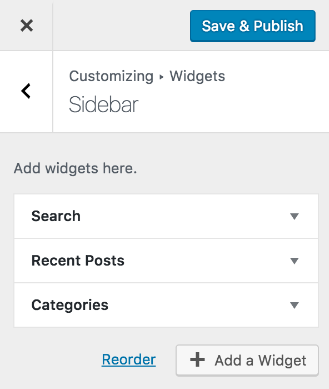
Added Custom Widget
There are 10 custom widget added by this theme. Each of theme are shown and described below.
Add this available widgets on widget area to make the awesome sites. Go to Appearance > Customize > Widget and add the widget on required widget area.
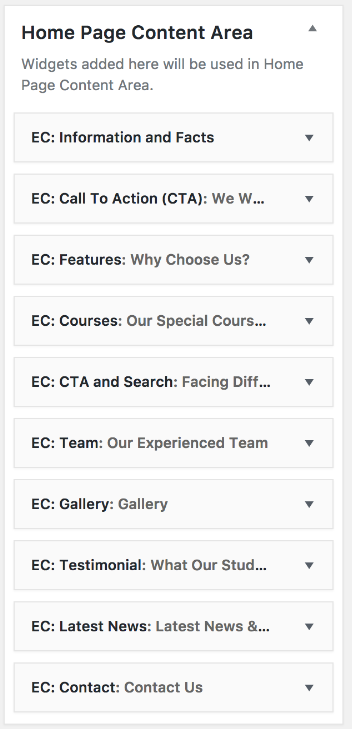
1. EC: Information and Facts
This widget is use to display information page and fact counters.
- Select information page from dropdown.
- Enter numerical value and text for each counter.
2. EC: Call to Action (CTA)
This widget is useful to add call to action button with description and parallax background.
- Give title which will be used as description of CTA.
- Provide text for button and its link.
- Upload and assign image for parallax background. Please select full width image while you upload background image.
3. EC: Features
This widget can be use to list features or services.
- Length of each feature description can be controlled through excerpt length option.
- Enable link to detail page option to enable or disable link to detail page of features.
- Features can be selected through page dropdown of widget. Featured image of these pages will be used as icon of each feature.
4. EC: Courses
This widget can be use to list highlighted courses or similar options.
- Length of each course description can be controlled through excerpt length option.
- Enable link to detail page option to enable or disable link to detail page of courses.
- Courses can be selected through page dropdown of widget. Featured image of these pages will be used as icon of each course.
5. EC: CTA and Search
This widget is useful to add call to action button with description, parallax background and search form.
- Give title which will be used as small colored text of CTA.
- Provide Main Text and Content.
- Upload and assign image for parallax background. Please select full width image while you upload background image.
- Show or hide search form through Show Search Form option.
6. EC: Team
This widget is useful to display team members with their name, position and image.
- Post from selected category through widget will be use as team members.
- Post title is used as member name and content as position.
- Featured image of respective post is used as member image.
7. EC: Gallery
This widget is useful to display gallery images with lightbox.
- Select page that has gallery shortcode.
- Gallery can be inserted into pages through Add Media button of editor.
8. EC: Testimonial
This widget is useful to display testimonials with sliding effect.
- Post from selected category through widget will be use as testimonial item.
- Post title is used as name of person giving testimonial.
- Featured image of respective post is used as image of testimonial.
- Description of image is used position of person giving testimonial. See image below to see how description field of image is being used.
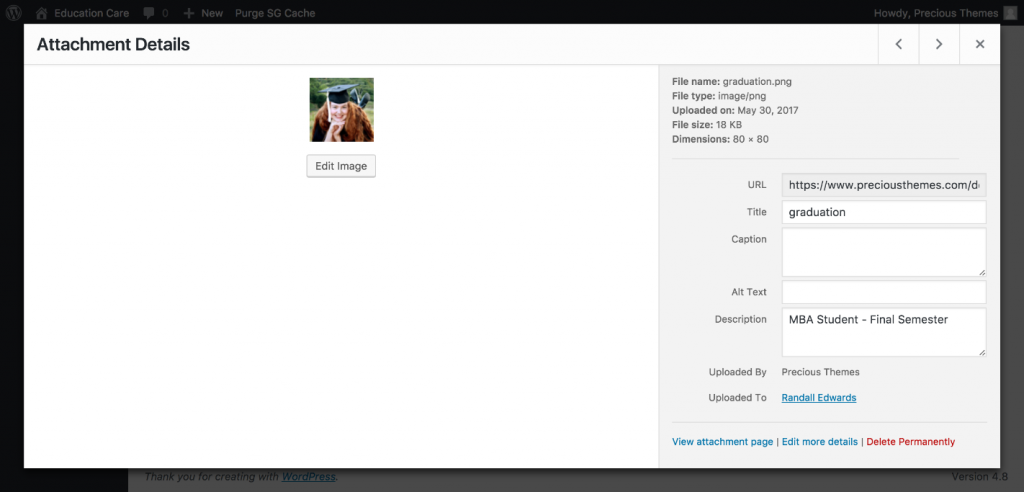
9. EC: Latest News
This widget is useful to display latest news or events.
- Post from selected category through widget will be use as news/events item.
- If you wish to exclude post from certain categories, you can exclude theme through category id. Ex: 13,14,29 -> Here posts from categories id 13,14 and 29 will be excluded from list.
10. EC: Contact
This widget is useful to display contact informations like address, phone number, map, etc.
- Additional Content: This option can be used to display mailchimp form, few line of text below social icons, etc
- Contact Page: This option can be used to display page content having google map, opening hours, contact form, etc
Theme Options
Go to Appearance > Customize > Theme Options. Each option available here are described below.
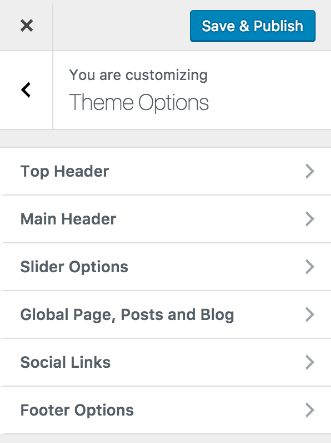
Top Header
From this section you can manage top navigation area of site. It has settings to assign options for left and right area separately, contact informations and notice selection option.
- Go to Appearance > Customize > Theme Options > Top Header
- Check the available options on this section.
- Click on Save & Publish to save the changes.
Main Header
This section include different options for logo, site title and tagline. You can show or hide search in header from here.
- Go to Appearance > Customize > Theme Options > Main Header
- Check all the available options on this section.
- Click on Save & Publish to save the changes.
Slider Options
This section include options for slider to enable or disable, option to select slides, content length and enable/disable slide link to detail page.
- Go to Appearance > Customize > Theme Options > Slider Options
- Check all the available options on this section.
- Click on Save & Publish to save the changes.
Note: Post/page selected for slider need to have featured image to work properly.
Global Page, Posts and Blog
From this section you can manage to show/hide home page content, left or right sidebar for blog posts, exclude posts from categories and control lenght of excerpt in blog page. If you wish to exclude post from certain categories, you can exclude theme through category id. Ex: 13,14,29 -> Here posts from categories id 13,14 and 29 will be excluded from list.
- Go to Appearance > Customize > Theme Options > Global Page, Posts and Blog
- Check the available options on this section.
- Click on Save & Publish to save the changes.
Social Links
This section is used to manage social link on the site. You can provide 6 different social links through this option. You need to provide complete url of social site to work properly. For Ex: https://facebook.com/pagename, https://twitter.com/username, etc. Icon will be assigned automatically on the basis of social links.
- Go to Appearance > Customize > Theme Options > Social Links
- Check the available options on this section.
- Click on Save & Publish to save the changes.
Footer Options
This section is used to copyright information of site.
- Go to Appearance > Customize > Theme Options > Footer Options
- Check the available options on this section.
- Click on Save & Publish to save the changes.
Official Support
Hope, this will help you to setup your site as expected.
If you have any further query, use theme official support forum.
Copyright
Copyright Precious Themes 2018